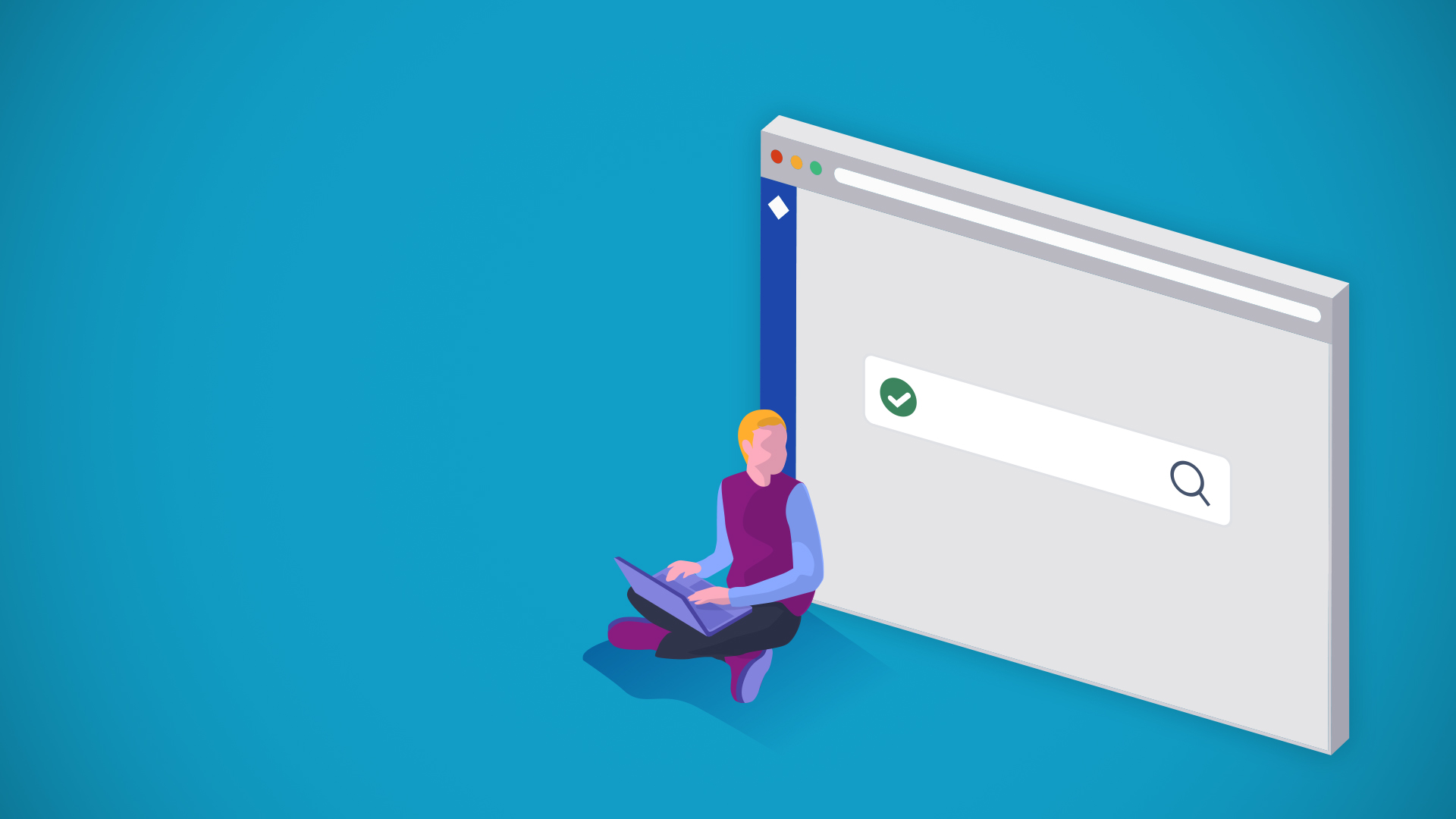
Jira has a powerful search engine for issues; however, this does not apply to projects. It's the nature of the tool. The Jira search engine for projects it's more limited; that's why in this post, we will show you how Jira advanced searches are key when tracking projects.
The Jira search engine allows users to work with the issues they need to monitor their work within the tool properly; on the other hand, at the project level, the same searching engine presents fewer options, making tracking projects using Jira less effective. That's why we will explain how this engine works for basic and advanced searches and how to enhance them by adding a project tracking tool. Let's start with the basics:
This is the Jira search engine; as you can see below, it only incorporates a search box to search for projects by text and shortcuts, and it's only possible to classify projects according to their category or typology; therefore, that's the only way to search for them.
The point made before, How do we get to know which projects are ours? Or, How can we tell which Jira projects have the description missing? This is practically impossible to achieve without a proper project tracking tool like Projectrak (formerly Profields) due to Jira's limitations regarding projects' search.
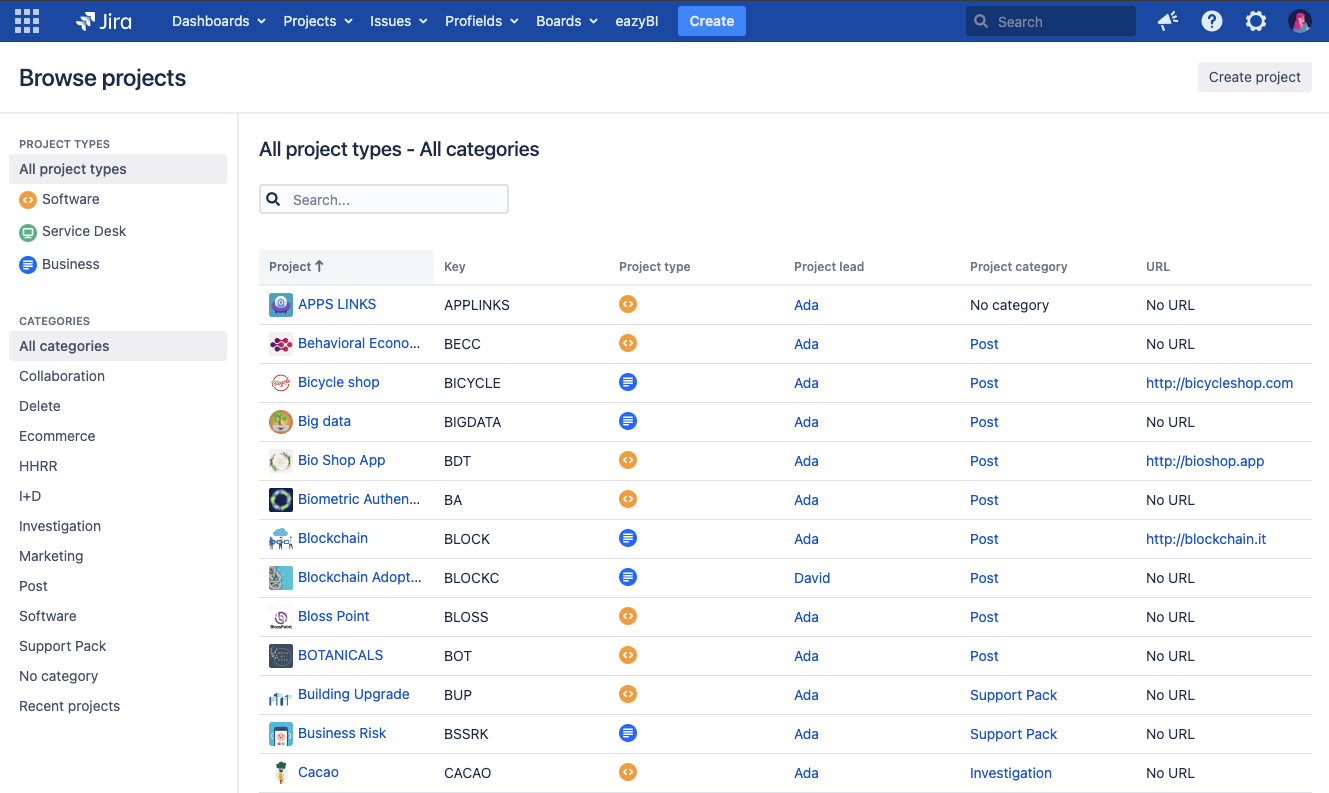
The results table from Jira project searches doesn't offer any configuration or even the possibility to interact with projects.
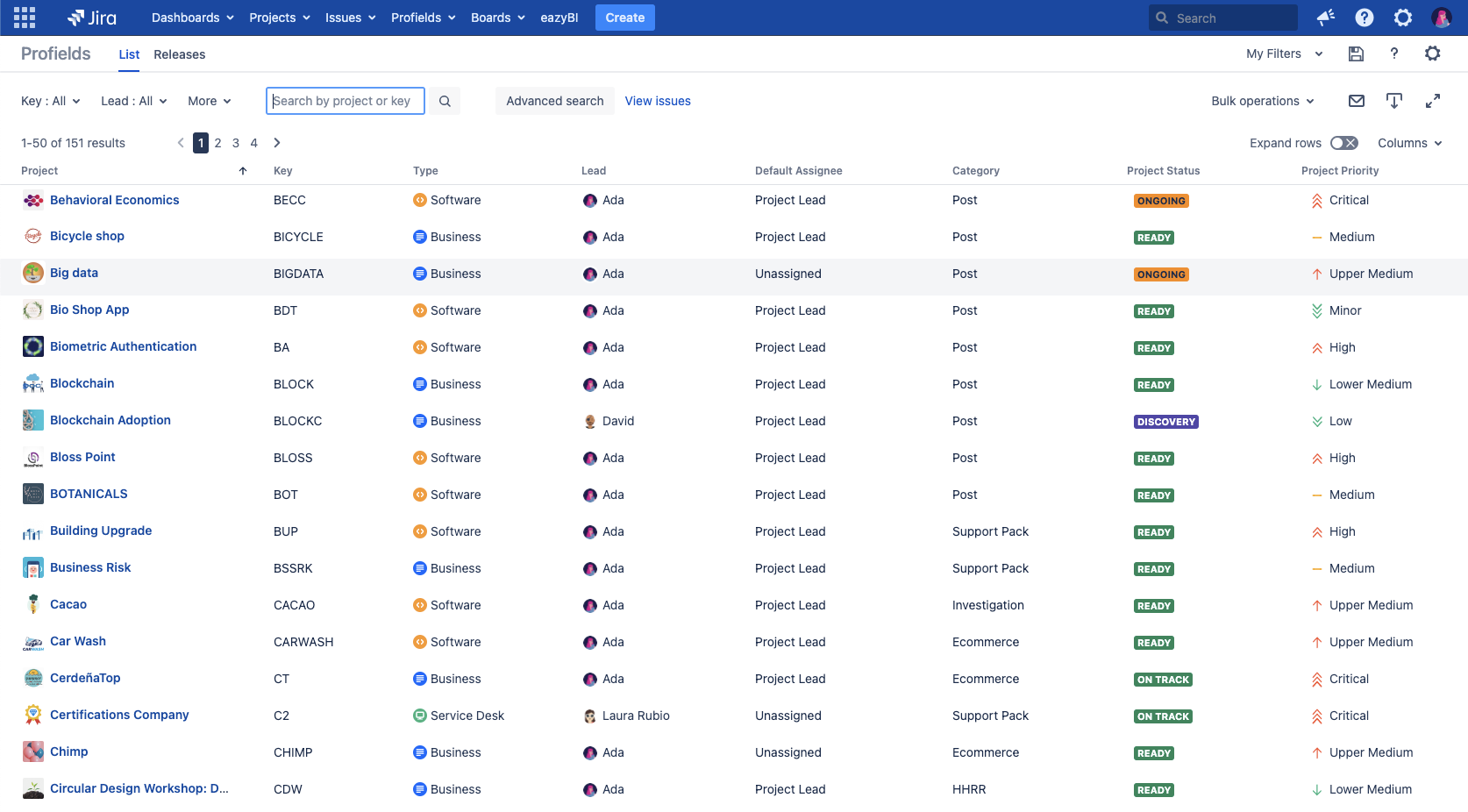
The Projectrak (previously Profields) List View allows centralizing your Jira project portfolio in one place.
With Projectrak, it's another story; as you can see above, you can improve not only the search engine (which is our main subject in this post), but you can also have a place to centralize the project information, get real-time project reports, it's possible to automate projects, and overall, control everything project tracking-related in Jira, Projectrak is a hub where you can view and work with Jira projects... but let's focus on the searches for projects you can perform with Projectrak. We will show you 5 examples of how to improve the control and monitoring of projects through advanced searches of Jira projects with Projectrak:
As a Project Manager or Product Manager, if you work with Jira, you are probably the Lead of at least one project. Is there a way to quickly find those projects? With Projectrak, using the currentUser () function, you'll be able to find the projects in Jira where you are the project lead.

Imagine that you have poorly defined projects, or you need to find those projects where the responsible forgot to save the correspondent information; in those cases, you will need to search for Jira projects with the Empty property, that way, you'll find them:
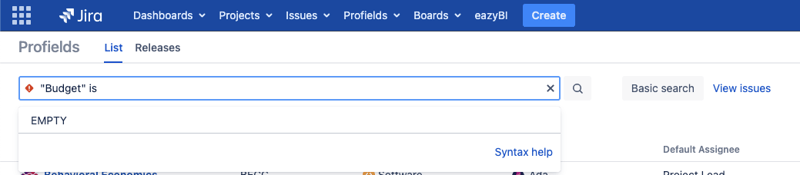 In this case, we use the example when"Budget" is empty.
In this case, we use the example when"Budget" is empty.
Here we introduce the OR conditional. This conditional is useful when searches are made from the form. It allows adding different criteria where it's necessary that all of them are met, or if you need to indicate one criteria or another are met for the Jira projects you are looking for. The OR condition will be the one you will need:
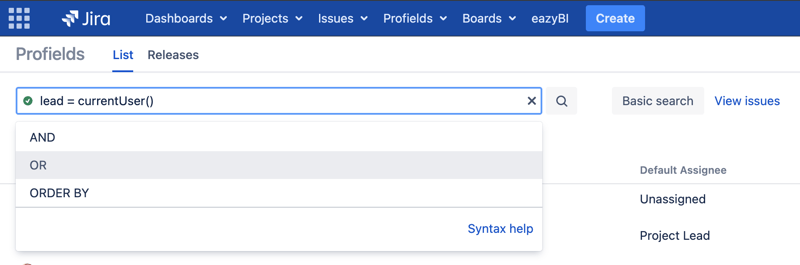
The OR conditional allows you to search for different criteria for the same search intent.
Usually, when indicating specific criteria in the search engines, the results that match the search attempt will appear; with Projectrak, it is possible to search for projects that may not have (IS NOT) or don't match that criteria. For this, you must use the "! ~" Operator:
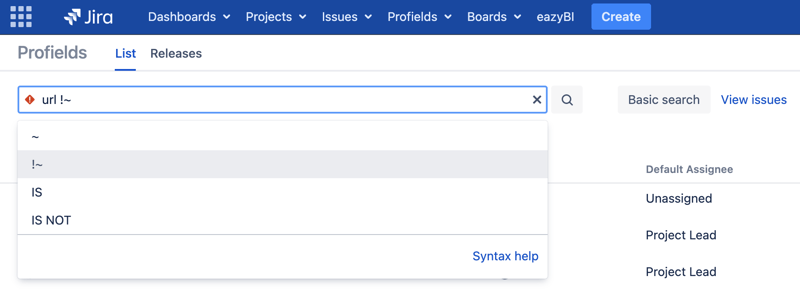 Projectrak allows looking for projects with a missing text within.
Projectrak allows looking for projects with a missing text within.
As we mentioned at the beginning, natively, the criteria you need to search for projects in Jira are limited to category or typology, but Did you know it's possible to search for Jira projects by their status? With Projectrak, this is possible; you can create as many properties as your project's needs by later find them by the value you have granted to them on each property:

Projectrak allows searching projects by their attributes instead of as Jira does it natively, by their category or typology.
There are specific gadgets for Jira Software users that allow you to track Sprints. In addition, by default, Jira (Software, Service Desk, and Core) includes gadgets that return accumulated information from the issues.
In the following video, DEISER's Head of Products, Leo Díaz, walks you through each of the examples we just have shown; on the video, you'll learn, step by step, how to get the most out of Jira project advanced searches with Projectrak for Jira project tracking:
Having an advanced project search engine is key when tracking projects; if you have faced the limitations we have shown, remember:
If you want to enhance your abilities by searching for your Jira projects using Projectrak, and you need to start finding projects faster and share them with your peers, we have prepared a cheat sheet for PQL for you to download below.
Do you want to dominate the grammar of PQLs?
If you are using Projectrak and you want to get faster and specific results when searching for your projects in Jira, you must learn the grammar of the Project Query Language, a language we have developed to help you find your projects more effectively.
These Stories on Jira Software
No Comments Yet
Let us know what you think