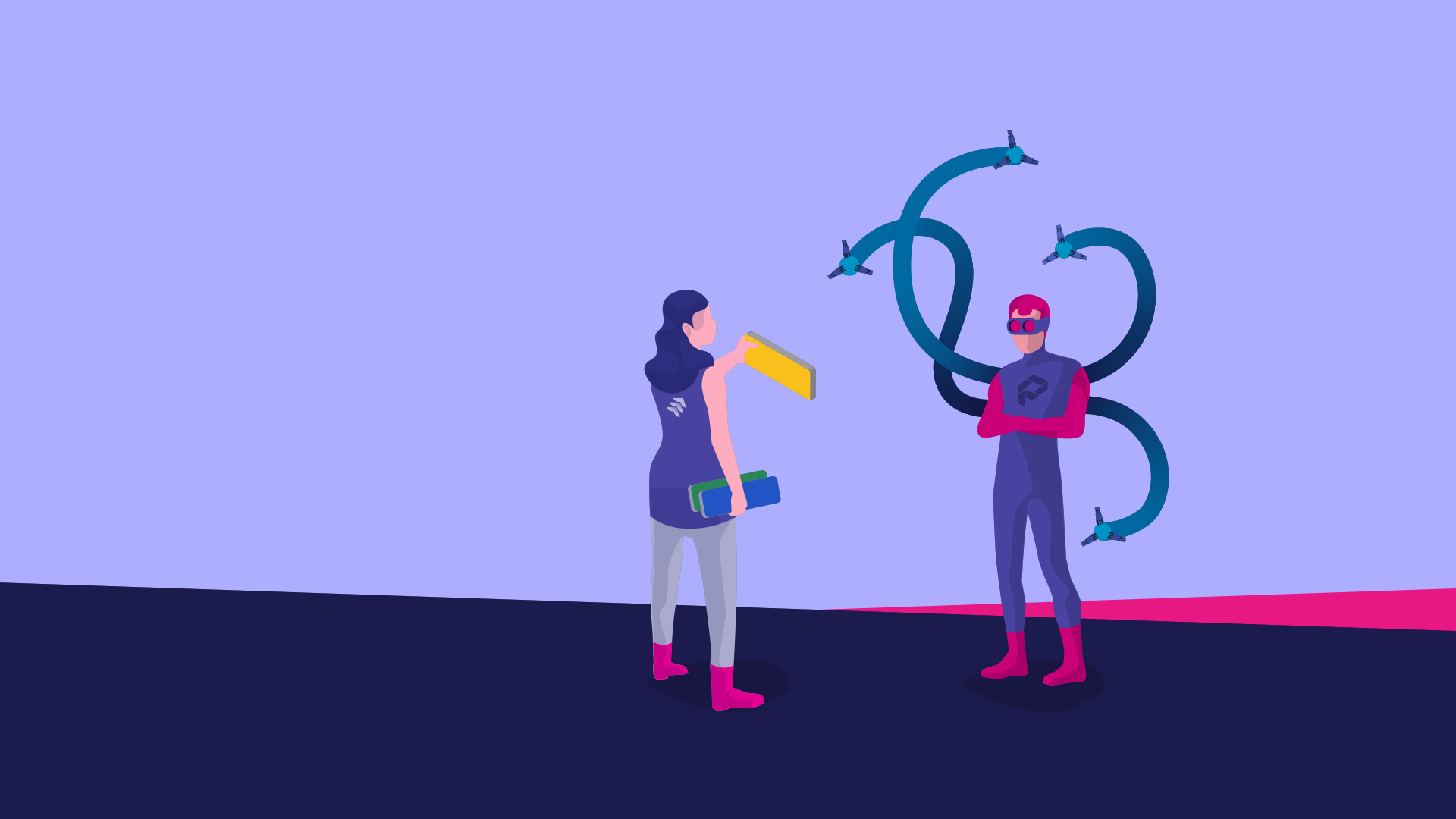
Learn how to create Jira workflow transitions, conditions, validators, and post-functions that work differently depending on the context of the project. If you’ve ever wanted to block the creation of issues for certain projects until they are greenlighted, you’ve come to the right spot.
How is it possible that Jira is so adaptable to almost any type of knowledge organization, and yet it allows the creation of robust processes that people actually follow?
Many of the magical powers come from workflows:
Workflow customization has many parts, including the possibility to add any number of statuses and design how statuses are interlinked with transitions.
Read more: How to know when your workflow is too complex for Jira… and for your users
But that’s not nearly all! In fact, the most sophisticated area of workflow configuration is undoubtedly buried in the transition options: properties, triggers, conditions, validators, and post functions.
Conditions, validators, and post functions happen at different moments of the transition, but they are similar in a very basic way: they all look at the information stored in the issue and its context to restrict the transition (conditions and validators) or make something happen (post functions).
Since the context checked is relative to the issues, it obviously follows that similar issues transition identically in all projects with that workflow.
But what if I want to make my transitions sensitive to the project context? What if I want to ensure, for instance, that issues can’t be opened in inactive projects or that an engineer can’t start working on a customer project until the budget for that project has been approved?
Of course, you may argue there is a way around it: associating inactive projects with a different workflow scheme. There are at least two severe problems with that:
You’ll quickly realize that the problem is double if you read the two objections above. To solve it, you don’t only need to make workflows sensitive to projects. You actually have to make projects in Jira dynamic!
Projectrak (formerly Profields) solves both problems:
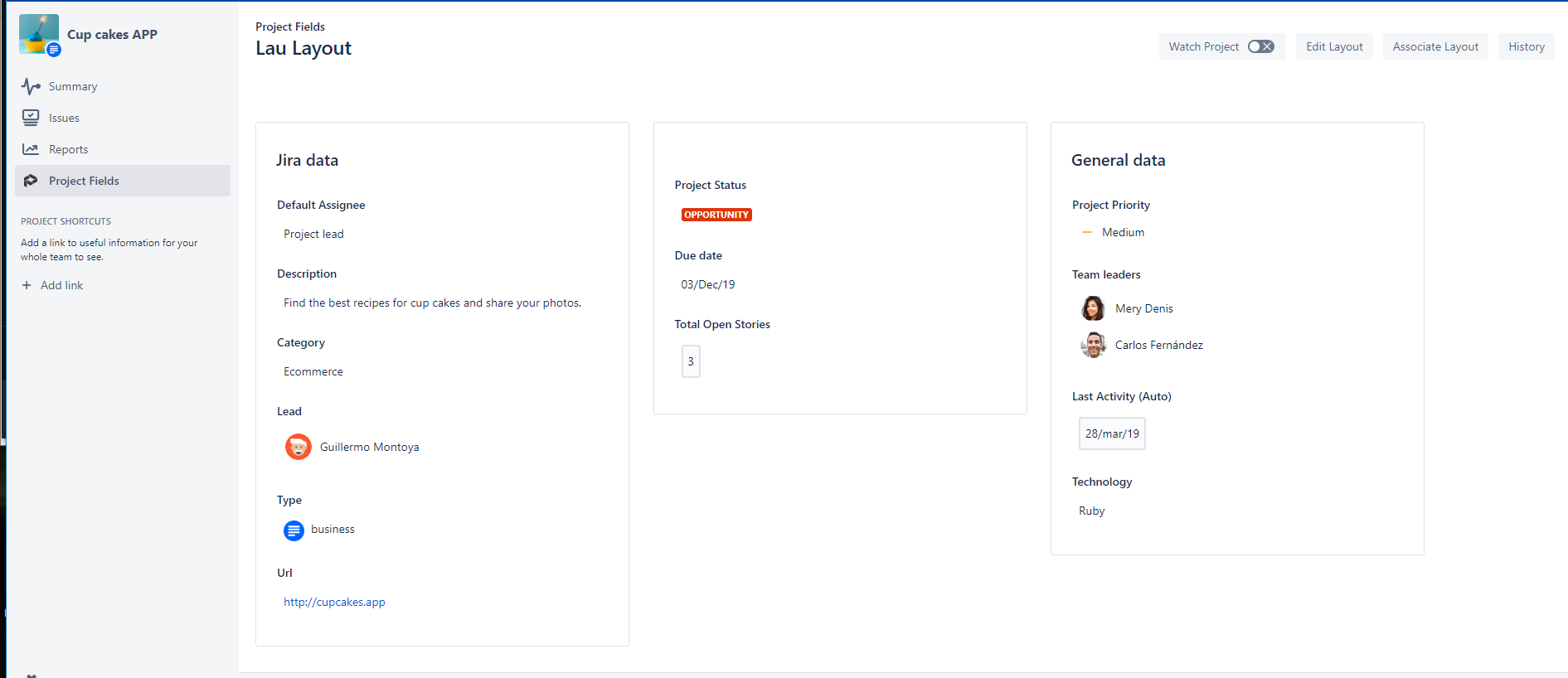 An example of Projectrak project Layout with all the project information organized.
An example of Projectrak project Layout with all the project information organized.
Workflows that listen to project data are more diverse, more dynamic, and ultimately smarter. The challenging part in creating project-sensitive workflows is identifying change-sensitive information that can stimulate the workflow, triggering behaviors that are smart for your processes.
That’s why we’re presenting three common use cases that we’ve seen used by our customers, one for each type of transition option.
We will assume the simplest possible workflow for all of them so we focus on the transitions without losing the big picture.
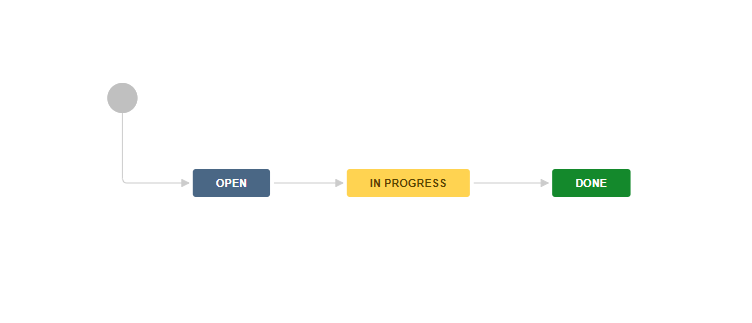
In projects for external customers, it’s not uncommon to start gathering requirements in Jira as part of the tender or proposal of interest and before a final agreement has been reached between the parties. Restraining your teams to start working on any issue unless the project has an approved budget can prove very useful.
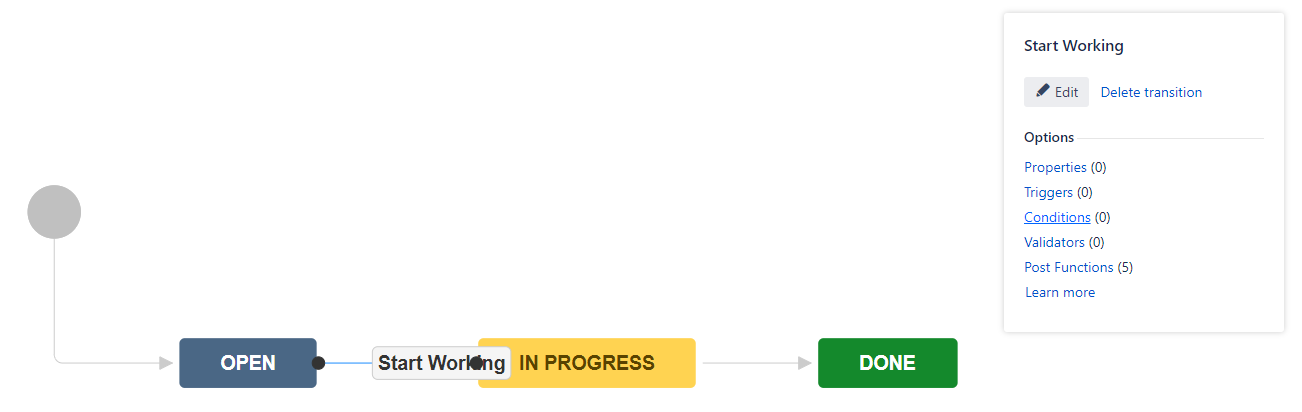
Depending on your processes, there can be different ways to implement this condition. These are just two possibilities:
4) Select the project custom field “Budget” (numeric)
5) Mark the budget different than 0, and add it
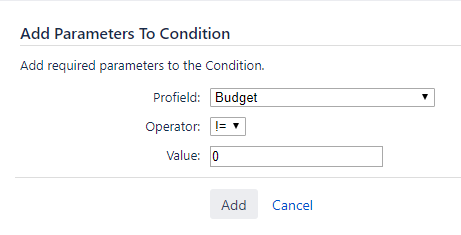
4) Select the project custom field “Budget approval”
5) Mark the equal operator and the value “Yes”
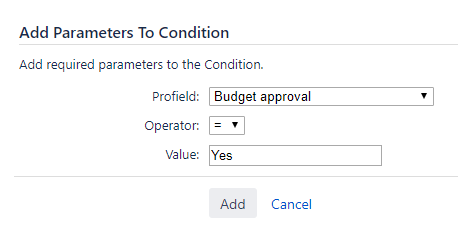
Similar in a way to the use case above: you might want to lock down a project so users don’t create more issues. There may be any number of reasons for this: the process behind the project is no longer supported, the application you were developing has been deprecated… or the project has simply been considered a loss of focus.
It’s a good practice to include this validator in all your workflows so you can always lock down a project that becomes inactive.
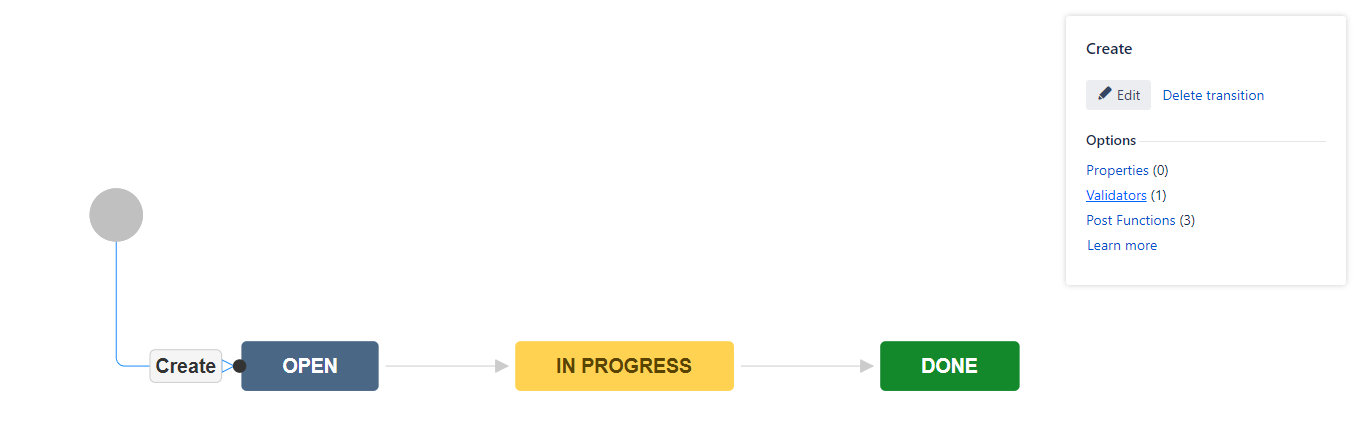
This trick can expedite prioritization if your teams use boards with information from different projects that compete for limited resources.
The idea is that if projects are prioritized, then you can automate how issues are ranked. Note that prioritizing projects is intended dynamically, i.e.: Project A may be unimportant this quarter and urgent in December. The issues created in Project A during this quarter will receive a low default priority today and a top default priority in December.
The board will then be populated with issues from multiple projects that are already pre-groomed!
Let’s see how to build this one. In this case, we’ll need some scripting.
Steps:
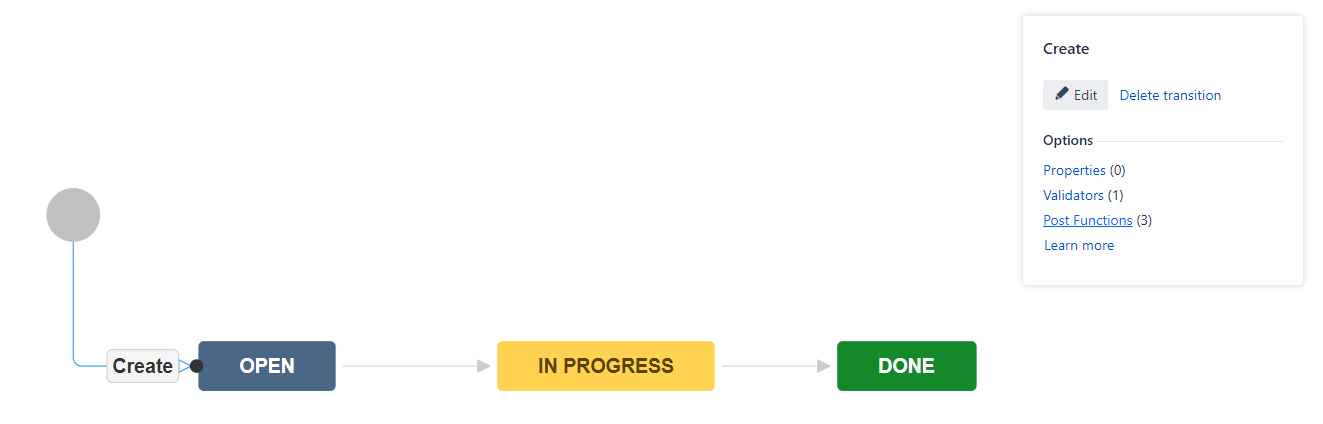

import com.atlassian.jira.component.ComponentAccessor
import com.atlassian.jira.issue.IssueManager
import com.atlassian.jira.config.PriorityManager
import com.atlassian.jira.issue.MutableIssue
import com.atlassian.jira.event.type.EventDispatchOption
import com.deiser.jira.profields.api.field.FieldService
import com.deiser.jira.profields.api.value.ValueService
import com.deiser.jira.profields.api.field.Field
import com.deiser.jira.profields.api.field.priority.PriorityField
import com.deiser.jira.profields.api.field.item.priority.PriorityItem
def PROFIELDS_PRIORITY_FIELD_ID = 6
def priorityManager = ComponentAccessor.getOSGiComponentInstanceOfType(PriorityManager.class)
def issueManager = ComponentAccessor.issueManager
def fieldService = ComponentAccessor.getOSGiComponentInstanceOfType(FieldService.class)
def valueService = ComponentAccessor.getOSGiComponentInstanceOfType(ValueService.class)
def user = ComponentAccessor.jiraAuthenticationContext.loggedInUser
try {
def project = issue.projectObject
PriorityField field = (PriorityField) fieldService.get(PROFIELDS_PRIORITY_FIELD_ID)
PriorityItem projectPriority = valueService.getValue(project, (PriorityField)field)
def issuePriority = priorityManager.priorities
.stream()
.filter {
priority -> priority.name.equals(projectPriority.text)
}
.findFirst().get()
issue.setPriorityObject(issuePriority)
issueManager.updateIssue(user, issue, EventDispatchOption.DO_NOT_DISPATCH, false)
} catch(NoSuchElementException ex) {
//The priority of the project does not exist at issue level
} catch (Exception ex) {
//Here you can handle unexpected exceptions
} Note that this is a bit of a dummy example to cue you into the important takeaway: using Projectrak (formerly Profields), Jira projects can work as repositories of contextual data that can be inherited by issues while varying from project to project.
Imagine, for example, that your company needs a deputy lead for each project component to cover the vacations and leaves of your main assignee. There’s no place in Jira to do that!
Panasonic created a project layout for component deputies to solve this issue in their change management process, so every change request would be automatically assigned to component leads, and deputy leads for analysis.
Take a look at this video for more details!
Among many other properties, Projectrak allows you to control your Atlassian product's information without making it more complex. If you thought the customization of Jira workflows could be a mess, well, this is not the case.
By downloading this real-life use case you'll learn how to dynamically simplify your instance and go even faster!
These Stories on Jira Software
No Comments Yet
Let us know what you think