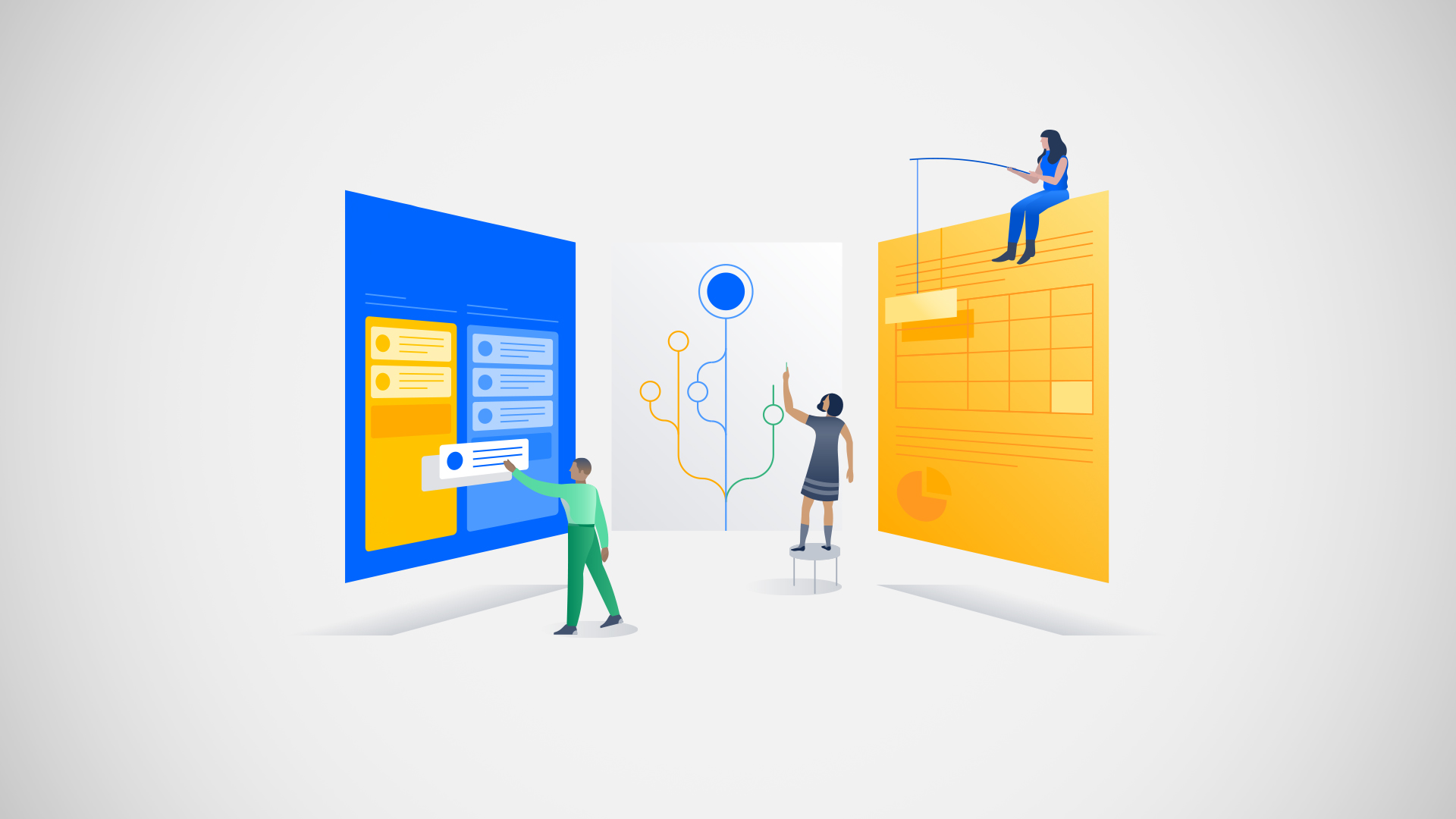
Jira Workflow Properties are an advanced functionality of Jira workflows that allow adding restrictions to transitions and statuses. In this post we are going to cover a best practice (more workflow best practices, here) about this feature which is not very often used, and can generate occasional headaches if it's not taken into consideration.
Depending on the functionality we're looking for, properties can be assigned to workflow statuses or transitions.
There are several properties. Today we will talk about the one less preferred, which is also the one we really hate. Ok, hate is a strong word, but it can make you work really hard, like REALLY!
In Jira, when workflows have more than three outgoing transitions, buttons are collapsed into a drop-down menu. However, there is a property that allows to rearrange the buttons, although we have many hidden transitions, the two most commonly used can be the most visible.
Typing opsbar-sequence under the workflow properties, together with the number 10 for the highest priority (20,30, etc ... for less), can rearrange our transitions.
As shown in the workflow, "In Progress" appears as the last option when logically it should be shown in the first place. To change it, we must edit our transition "In Progress".
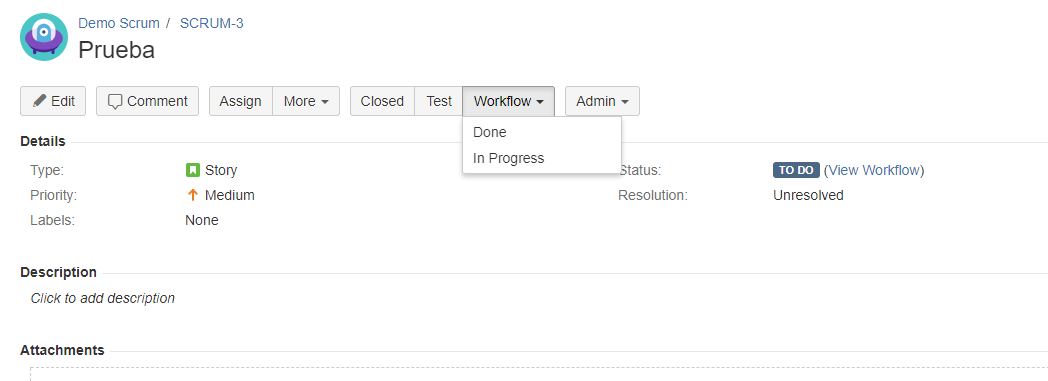


We reorder our transitions in the desired order. Once changes are published, In Progress will be the first.
Equally loved and hated, we also have a property that allows making certain statuses non-editable: just make "jira.issue.editable" false.
As an example, we want our task not be editable in the status Closed.

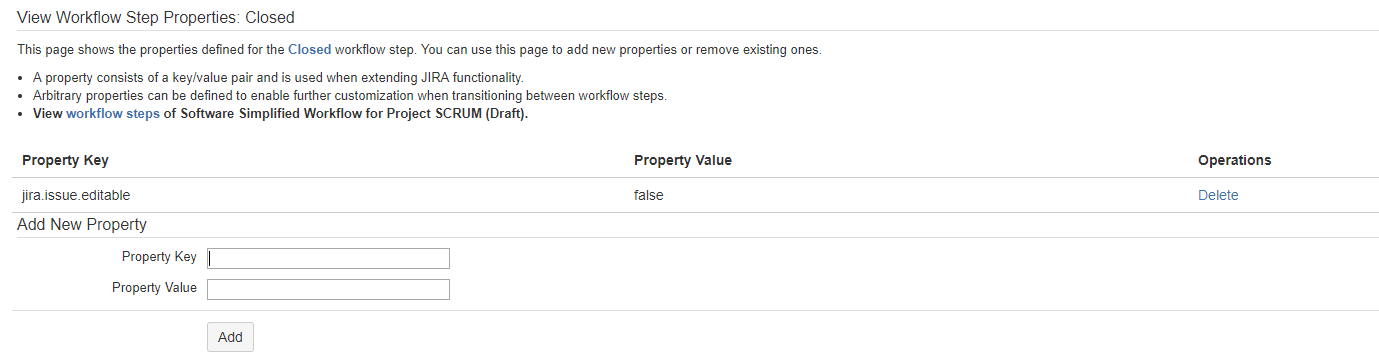
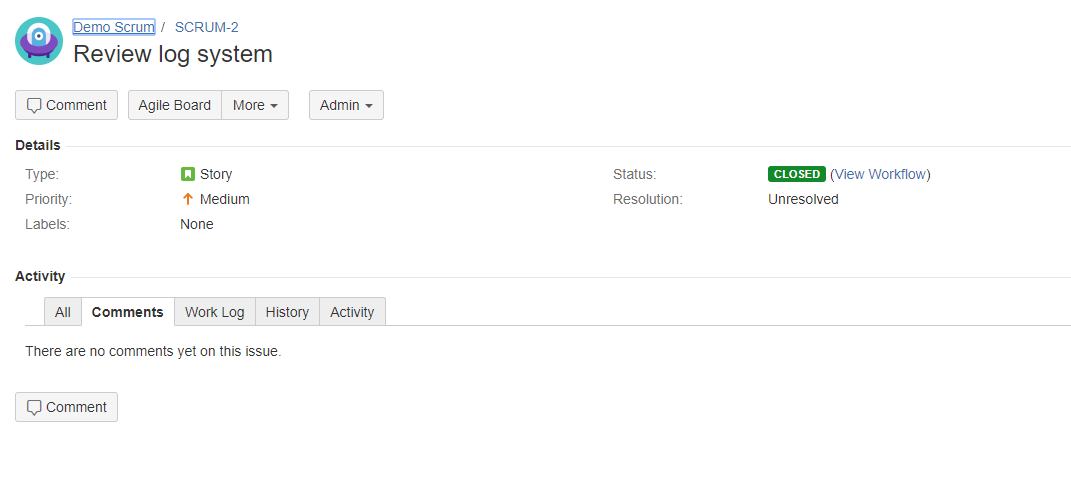
If you want more information about this, you can check all properties in Atlassian's official documentation.
These Stories on Jira Software
No Comments Yet
Let us know what you think