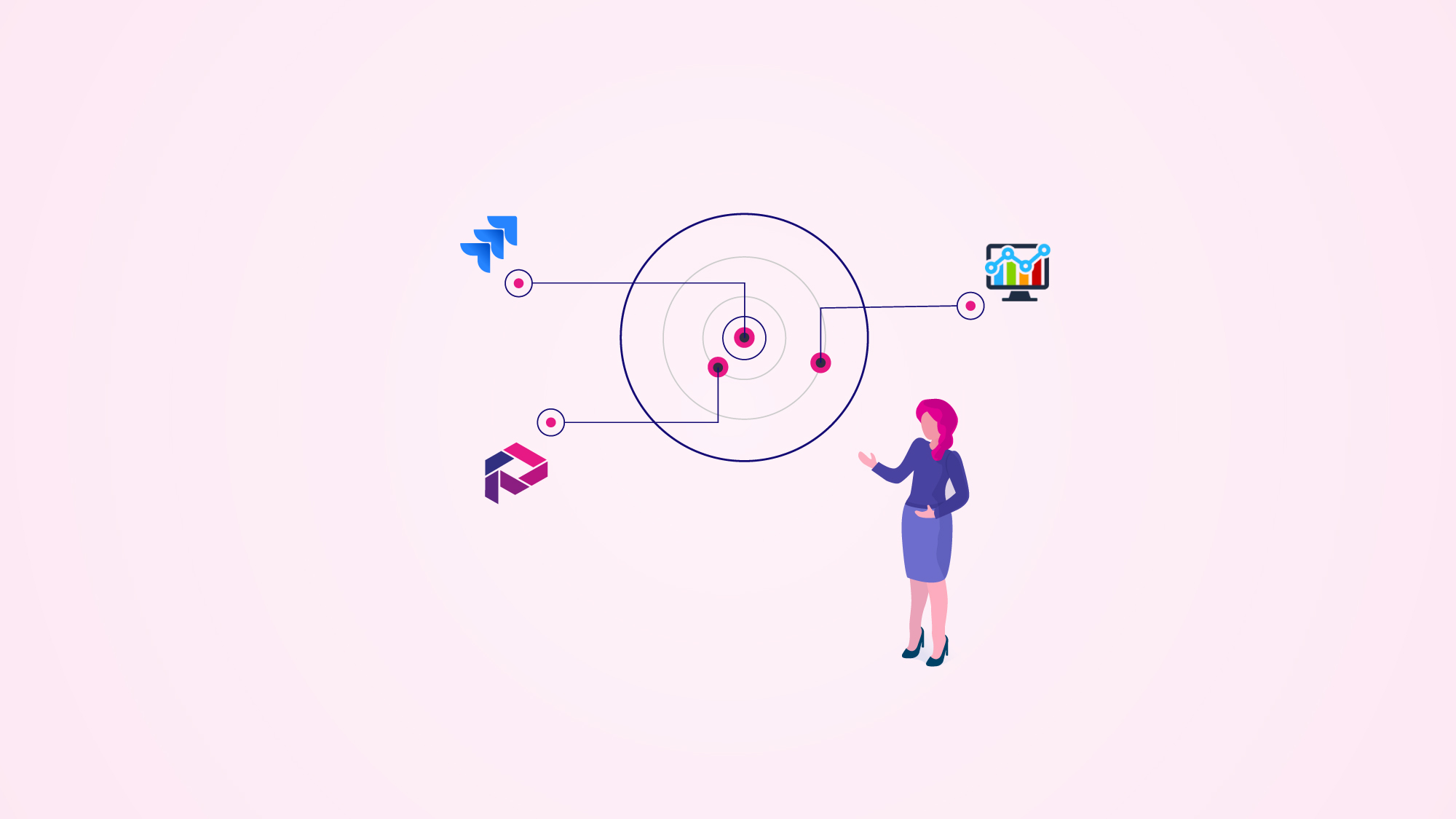
Getting your projects' information out of Jira as a report it's something other teams will appreciate, specifically if those project reports are interactive. Those teams outside Jira usually use specific data visualization software and are at managerial, analyst, or outsourced positions. In this case, we'll show how to tight this collaboration and import project information from a large Jira project portfolio into Power BI, using two Atlassian Marketplace apps.
Projectrak is an app for Jira that helps store information about Jira projects. Therefore, adding it as a data source to your Microsoft Power BI instance will ease the project portfolio visualization with just a glance and facilitate further Jira data processing. Here's when the Power BI Connector for Jira gets the job done:
Thousands of agile teams use Jira to streamline software development, which positions it as one of the most predilect project management tools. This means the platform itself is a valuable data source for companies to track ongoing processes, assess business efficiency and develop target-oriented strategies for the future.
However, Jira has limited reporting options: natively, it includes Agile reports for Scrum and Kanban teams, forecast and management information, and issue analysis reports.
Using Jira’s reporting features, you can effectively analyze project progress based on issue tracking, manage their time, and predict future performance. Getting real-time insights for Scrum, Kanban, and other Agile methodologies are also possible. However, if you want to dig deeper, exporting that information to a business intelligence (BI) tool would be advisable for better analysis.
The apps from the Atlassian Marketplace are functionalities made to extend Jira functionalities. Amongst them, Projectrak surfaces as an advanced project tracking solution for Jira, which allows its users to get better control over the large project portfolios and make decisions based on the data relevant for their businesses.
Basically, this app provides a series of preconfigured fields organized within a layout, add properties for your projects, such as status, delivery date, or priority, to better track them, and visualize your project portfolio in one place, which allows you to track the project information you need to control without further configuration, and creating Jira Dashboards for multiple projects.
Projectrak also adds additional project information functionalities and makes Jira more seamless and efficient. E.g., the "Paragraph fields" give a wide range of text editions, making them more dynamic by inserting tables and highlighting text (using different colors, or using bold, italic, or underlined formats). Projectrak's optimized search engine allows performing dynamic project searches using PQL functions, specifying standards such as different fields, by the lack of them, and by including Jira properties such as the key, URL, and/or description. Moreover, Projectrak’s data itself may be a valuable data source for future project analysis and planning in the same Jira by the means of Jira Dashboards.
As the app helps structure Jira projects by different categories, exporting this information into a BI platform will allow building informative visualization reports for projects and across them without making additional changes.
For instance, if the executives need a financial report with project statistics and visualize it as a chart, you'll either need to select the suitable data and organize it manually or just use Projectrak to facilitate the process. Adding fields such as "Project Budget," "Estimated Project Cost," "Time Spent," "Technology," etc., will be enough to control de information, then embed them into a layout, and then import them into a BI tool, and voilá.
Choosing a BI tool is an important decision to make. By looking at the tool market, the Microsoft Power BI platform is the most popular, and not in vain. Advertised as a comprehensive data analysis tool that allows visual representation of the data to be analyzed or converted into understandable visuals for professionals, it's a full-circle solution for data analytics, as you might see in the following example:
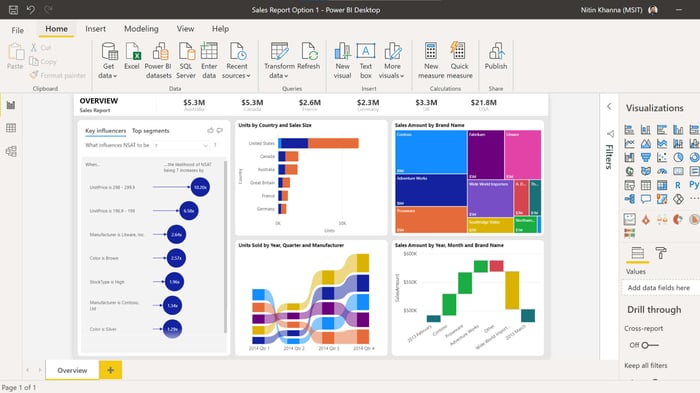
However, it has several benefits as follows:
Creating new properties for projects, such as status, delivery date, or priority, is one of the key features of Projectrak, which help categorize projects for better control, and it happen those are crucial for business analytics purposes.
Given Power BI is used to track KPIs and performance, when building reports, it's crucial to consider all project attributes. That's why Projectrak information together with Jira's is important exported it into Power BI to exploit it at best for business analytics.
Adding Projectrak to the range of other apps Power BI Connector for Jira supports, allows users to utilize a single solution to integrate Jira with Power BI and export all the necessary data easily with one app.
The best way to export Projectrak data into Power BI is by choosing a connector for Jira that serves as a bridge to export the project information from Jira's Projectrak, to Microsfot Power BI, and the Power BI Connector for Jira, developed by Alpha Serve, an authorized Atlassian Gold Marketplace Partner, is a great option.
The Power BI Connector for Jira allows you to quickly import any Jira data to Microsoft Power BI (including default and custom fields such as History, Worklogs, Sprints, and third-party Atlassian apps data) for further analysis. Its user-friendlyness doesn't require Jira administrator skills, and any other specific knowledge to start using it.
This app helps to create several Jira data sources by many means such as: by specific data picking using Jira Query Language (JQL), using not only basic filters but also any Jira Work Management, Jira Software, and Jira Service Management fields and tables; it and also allows to export data from third-party Jira apps, like Tempo Timesheets, Tempo Planner, and, of course, Projectrak.
It's also quite relevant to say the Power BI Connector for Jira has been among the first Atlassian Maketplace apps to get the Atlassian Cloud Fortified status as well as Projectrak.
Installing the app Power BI Connector for Jira is simple, access the Jira Manage apps section, press dot ( . ) on your keyboard, and type “Find new apps” in the search box. Once on the Jira marketplace page, find “Power BI Connector for Jira Alpha Serve” by using the searching machine. Then choose the option that best suits you: get a 30-day free trial license or purchase the app.
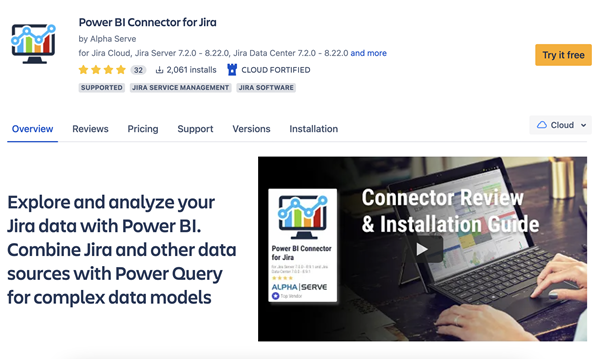 How the Alpha Serve's Power BI Connector for Jira Atlassian Marketplace listing looks.
How the Alpha Serve's Power BI Connector for Jira Atlassian Marketplace listing looks.
Once the installation wizard starts, you'll find support throughout the process; once finalized, access Power BI Connector for Jira from the main navigation menu of Jira. Click "Apps" → "Power BI Connector for Jira." Another option is to access Jira's Manage apps section.
Alternatively, it's also possible to install Power BI Connector for Jira directly from Atlassian Marketplace.
Exporting Projectrak data using Power BI Connector for Jira is painless. You will only need to select suitable fields and that would be it.
But first, the Jira Administrator needs to perform a necessary action. It's required to add a unique Projectrak API key:
For further information, check the Power BI Connector for Jira documentation.
Once the keys are added, all users with the proper permissions will select Projectrak fields to configure the information to export from Jira to Power BI. It should look as it follows:
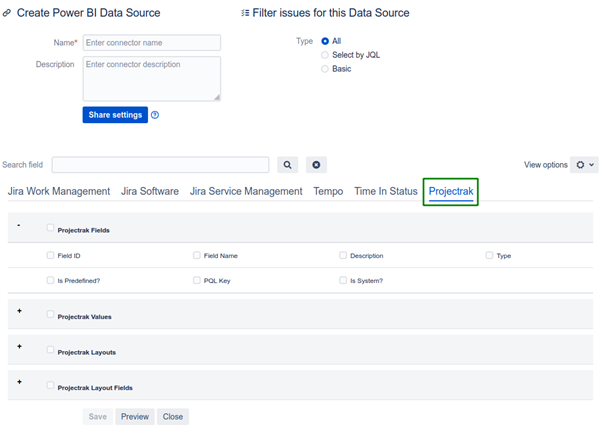 Configuring Projectrak as a data source to export from Jira to Microsoft Power BI using the Power BI Connector for Jira.
Configuring Projectrak as a data source to export from Jira to Microsoft Power BI using the Power BI Connector for Jira.
And here's the final look of how the Jira project portfolio information from Projectrak could be displayed once exported to Microsoft Power BI using the Power BI Connector for Jira:
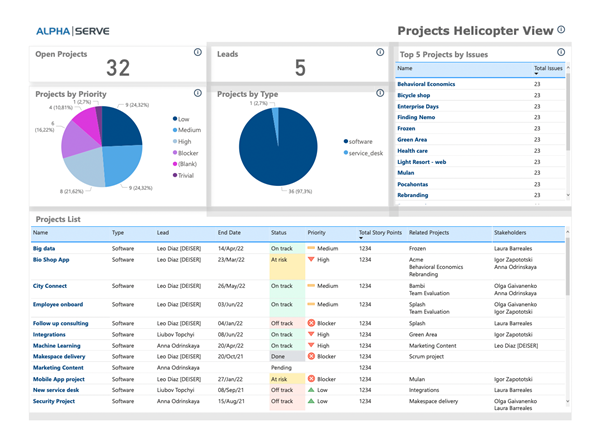
Data analysis is key for success in today's highly competitive world, no matter what kind of business you are doing. That's why companies aimed to grow and operate more effectively use business intelligence solutions to process all the available information. These tools use artificial intelligence to analyze data and assist business owners in making better decisions.
Power BI stands out as one of the most popular platforms for these purposes: It's easy to use and helps visualize all the data, getting further insight about what's going on in the company and the best possible outcome.
Jira is widely used for software development teams as an issue tracking and project management tool; therefore, it's a very informative data source for any business.
Adding Atlassian Marketplace apps as data sources in Power BI will give a more comprehensive data landscape, focusing on the information that matters the most for business.
Using Projectrak, you'll be able to create specific and highly informative business-oriented reports based on the information of your projects, directly from where the job happens (Jira).
The best way to import Jira's Projectrak information to Microsoft Power BI is to use the Power BI Connector for Jira from Alpha Serve; this integration allows users with appropriate rights to consistently make the right business decisions.
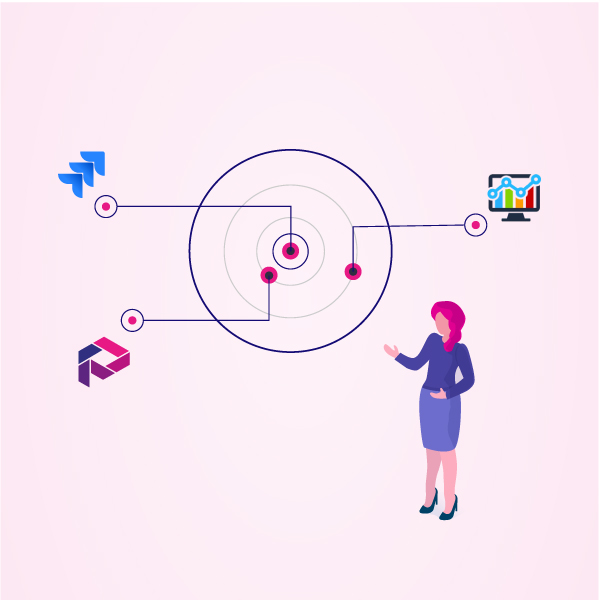
If you need to adapt the visualization of your project portfolio analytics from Jira to Power BI, this is almost a tailor-made solution for you.
Go to the Atlassian Marketplace and get Projectrack to enrich your project information in Jira, and bring it to Power BI by using the Power BI Connector for Jira.
Click on the button below, and get to know all the project reporting possibilities you can get with Projectrak for Jira Cloud.
These Stories on Jira Software
No Comments Yet
Let us know what you think