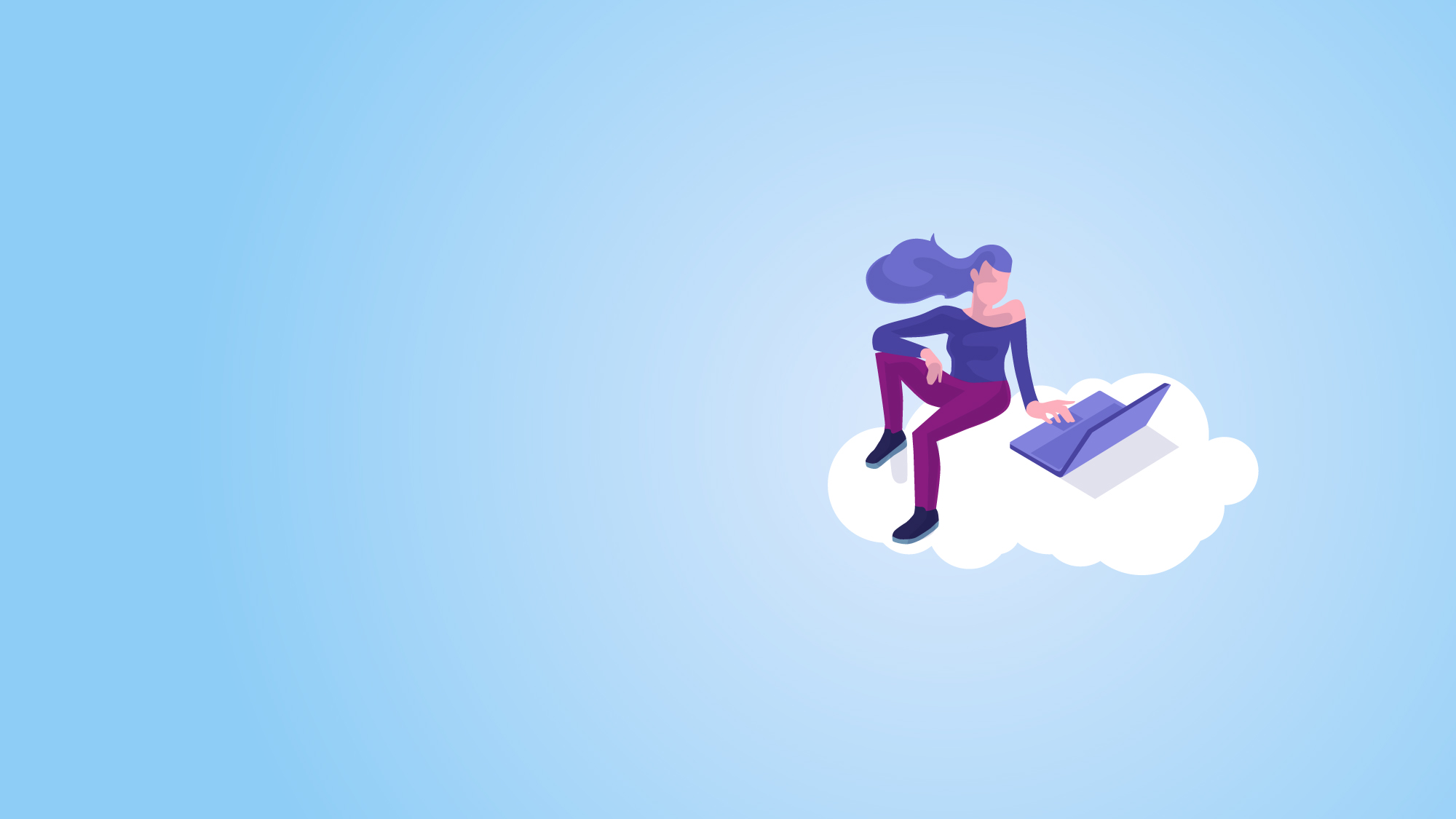
Jira Cloud offers many possibilities to manage tasks and projects, just like in Data Center. However, it doesn't provide the proper mechanisms to track projects fully. In this article, you will learn more about project typologies and best practices to control them; also, we'll show a solution to track projects in Jira Cloud.
Tracking projects can be as complex as the tools of your choice allow. In Jira Cloud, apart from the project management possibilities the tool offers, it still has several aspects to improve, mainly because of the Jira Cloud project types' complexity represents. There we can find the following project types:
In Jira Cloud, there is a set of projects designed to be used in a certain way. In addition to that, each project type is directly linked to its licensing (each product can be licensed separately, if you need more information, we help you). Those projects types are:
When we refer to managing the work within Jira projects, we talk about the direction, administration, and way to execute all those tasks and activities concerning a Jira project.
It is not easy to manage the work within each project, especially if you have a large project portfolio. Several factors affect how to respond to each need, and it depends on the type of project chosen. Therefore, below, we offer some guidelines that will help you have greater control of your projects depending on the type:
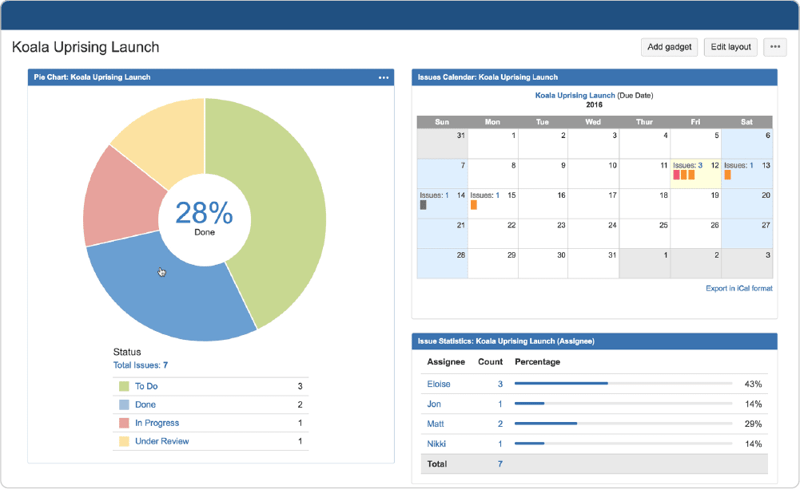
This part of Jira is independent of projects and allows tracking all issues through different gadgets. In addition to Jira's default gadgets, there are apps available in the Atlassian Marketplace that will enrich reports and take greater control of the evolution of issues, assignments, times, projects, etc.
Learn how to track multiple projects from a Jira dashboard >>
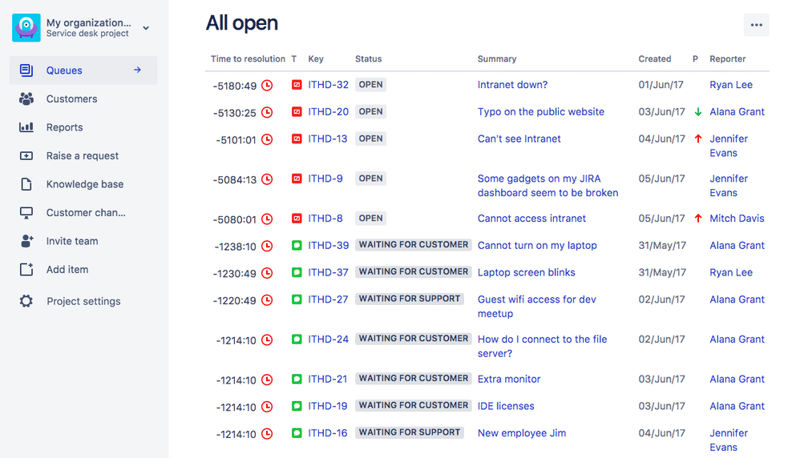
They are only available for Jira Service Management projects and are mainly used for support teams to organize their issues (incidents, problems, service requests, etc.)
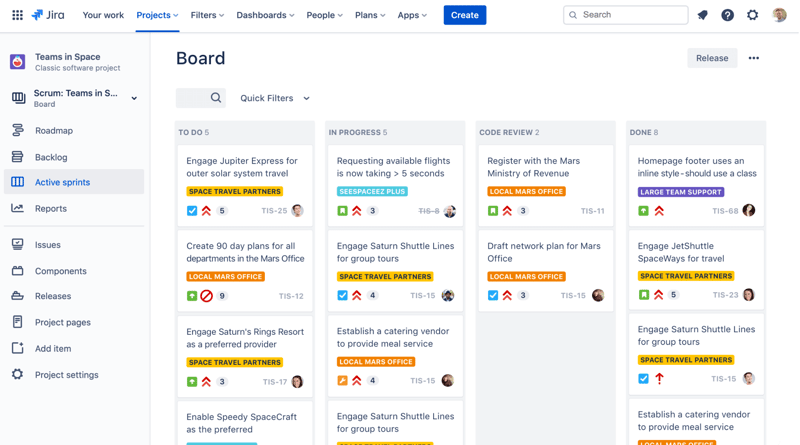
It's available in Software and Business type of projects. In Jira Software projects, the boards have more configuration options and have different behavior depending on whether they are Scrum or Kanban.
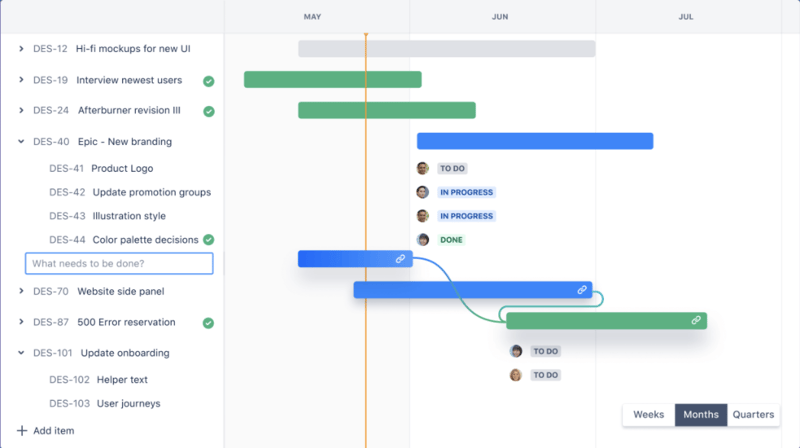
They are available for Projects managed by the team and for Business projects; they offer a quick visualization of the work. If you're using a Jira Cloud Premium instance, this functionality is covered by the Roadmaps app.
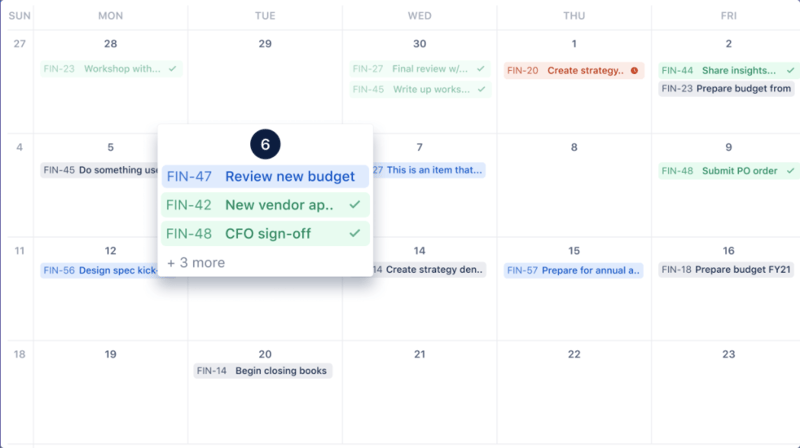
Available in Business projects, they provide a calendar view. As simple as it is. It's a handy feature to manage deliveries. If you have this need in Jira Software or Jira Service Management projects, embed the calendar gadget to a Jira dashboard.
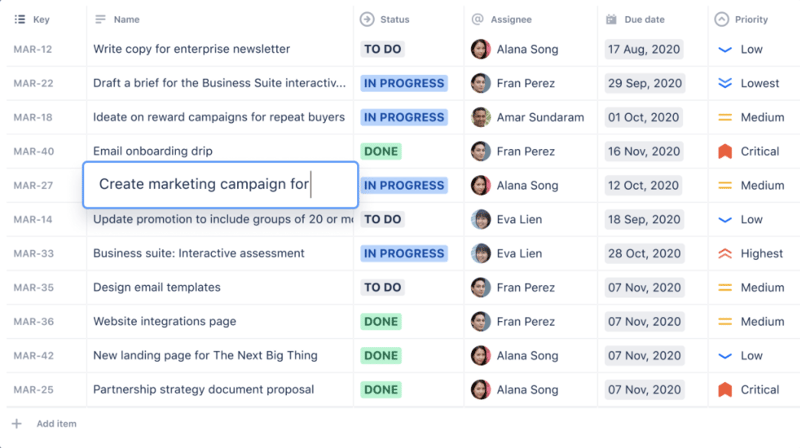
Available in Business projects, they allow working directly in a table mode.
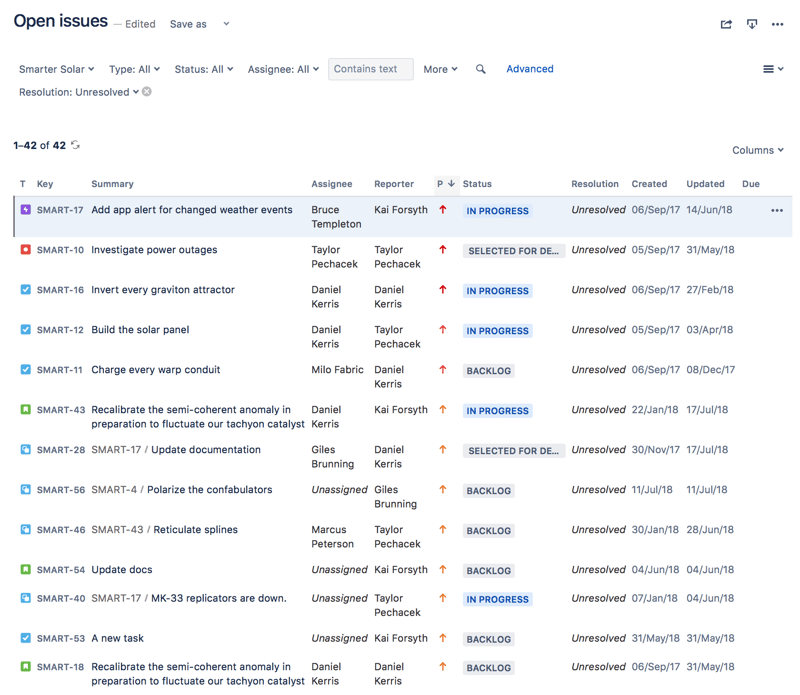
It's available for every project type, and it's very similar to the previous List view with the difference that this one doesn't allow editing the issues in the table. Still, it does allow adding all the columns you might need (each column represents a field) and ordering them as required.
So far, we've seen all the options offered natively by Jira Cloud to track projects. Now let's have a look at a solution that simplifies and centralizes all these options in a single place:
Here we simplify in three steps to enhance the control over your project information in Jira; all of this, based on the solution Projectrak represents.
![]()
Access the Jira administration menu, look for Projectrak for Jira in the apps section, and hit the "Try it free" button:
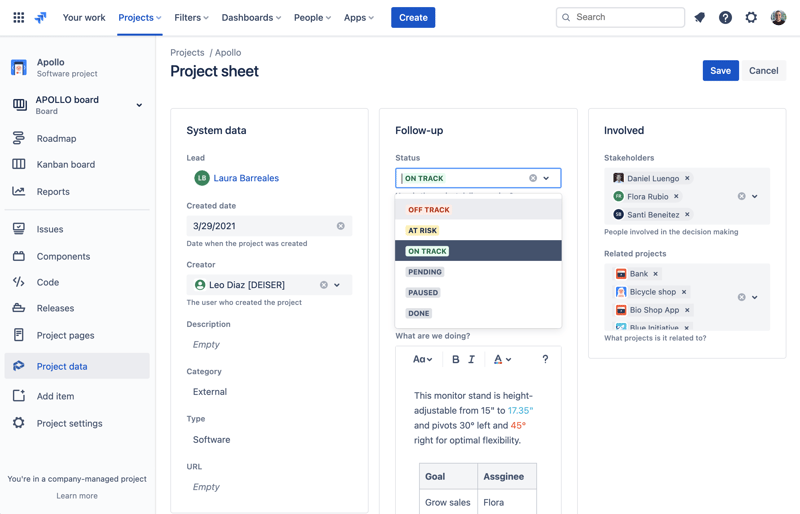
Update the information within each of your projects and share this with the responsible project leaders or managers so they identify the situation of their projects.
How to update your Jira project information with Projectrak?
You can access any project by clicking on its name, and you can store the information related to each project in the "Project Data" tab located in the left column.
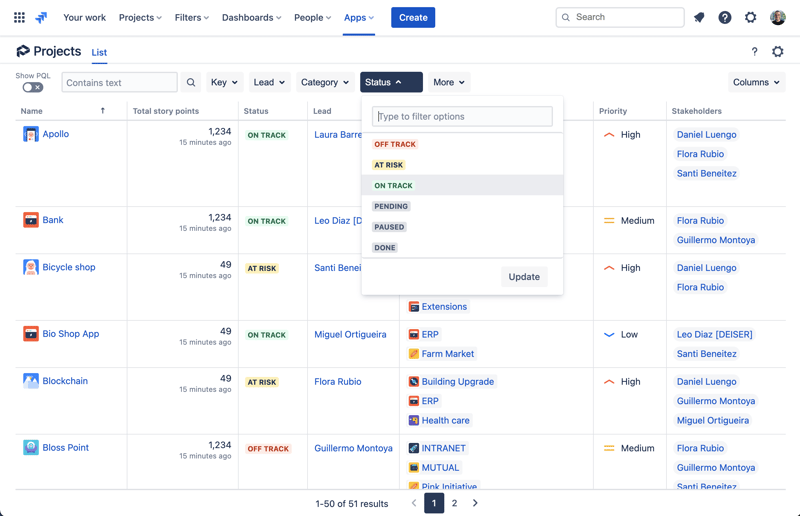
Get a central view of your information. Once the leaders and/or managers have added the information to each of their projects, it's possible to visualize it from the List view of Projectrak's Project Navigator (accessible from the top menu of apps).
Once in the Project Navigator's List view, you'll be able to search the projects by any of their properties and gain control over them. In addition, it's also possible to modify the information you need to display (columns = project properties) and sort them by the field you need. This will allow you to answer questions such as: Which projects are in progress? What projects have more than 1000 hours logged? Etc.
Managing the work within Jira projects will depend on the type of Jira Cloud projects in use; It's essential to evaluate how you use them.
When tracking Jira Cloud projects, Projectrak will allow you to have greater control over each project's situation and the situation of all your projects as a whole.
Additionally, Team-managed projects can create chaos given that anyone can do everything; a Jira app like Projectrak will provide up-to-date information about the status of your projects. It will offer the easiness to modify, customize or create project fields. The following video explains, in a simple way, how to configure Projectrak Cloud according to your needs:
If you want to know more about the different ways to track your projects in Jira, we recommend you understand the difference between project tracking and project management. Also, on our blog and resource page, you will find more materials about this topic (and others), all the things about the Atlassian universe.
Download the ultimate e-book about integrating Projectrak and Automation for Jira. Through seven helpful use cases, you will learn how and when to achieve this integration.
With these two powerful apps, you can leave all those time-consuming tasks related to your projects to the tool.
These Stories on Jira Software
No Comments Yet
Let us know what you think